Celebrate autumn with these free fall SVG files. These design files make great Cricut crafts, DIY fall decor, and apparel like t-shirts, hoodies, and more.
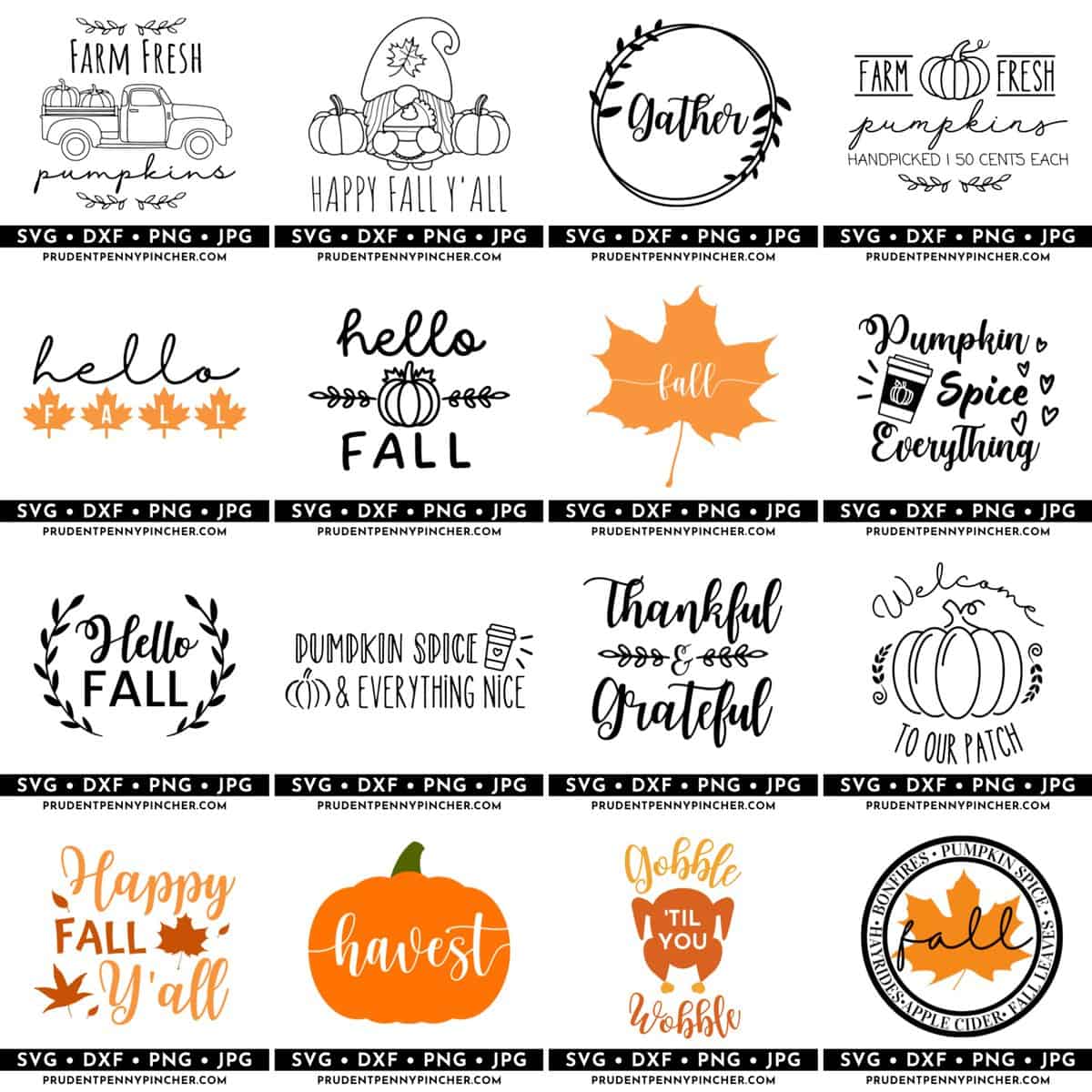
The season of vibrant leaves, pumpkin-spice lattes, and cozy sweaters is finally upon us! You will find fall SVGs with autumn leaves, pumpkins, and many more autumn-themed designs.
From pumpkin SVG files to Thanksgiving SVG files, there’s a wide variety of free cut files available here, so you can find the perfect design for any autumn Cricut project you have in mind!
This collection of free autumn SVG files will breathe life into all your fall crafts. Whether you want to spruce up your home with seasonal wall art or create custom autumn apparel, these free SVG files are your go-to resource. Best of all, they’re free, so you can let your creativity run wild without worrying about breaking the bank.
Looking for more seasonal SVGs? Check out these Halloween SVG Files, Hocus Pocus SVGs and Ghost SVG Files!
Jump to:
DIY Project Ideas for These Fall SVG Files
- wall art
- signs
- t-shirts
- mugs
- hoodies
- tote bags
- throw pillows
- doormat
- wood door hanger
- baby onesies
- aprons
- candle holders
- wine glasses
- coasters
- fall tiered tray decor
- tumblers
- vinyl decals or stickers
As you can see, these free SVG cut files will work for all kinds of projects. From DIY home decor to clothing, there are a lot of fun projects to make with these free designs!
They are available to download for free in the following file types:
- SVG
- DXF
- PNG
- JPG
- EPS Files for Adobe Illustrator
Please note that these free fall SVG cut files are for PERSONAL USE ONLY (NOT commercial use). They are fall cut files meant to be used with a cutting machine (either Silhouette Cameo or Cricut Explore) and are not physical products.
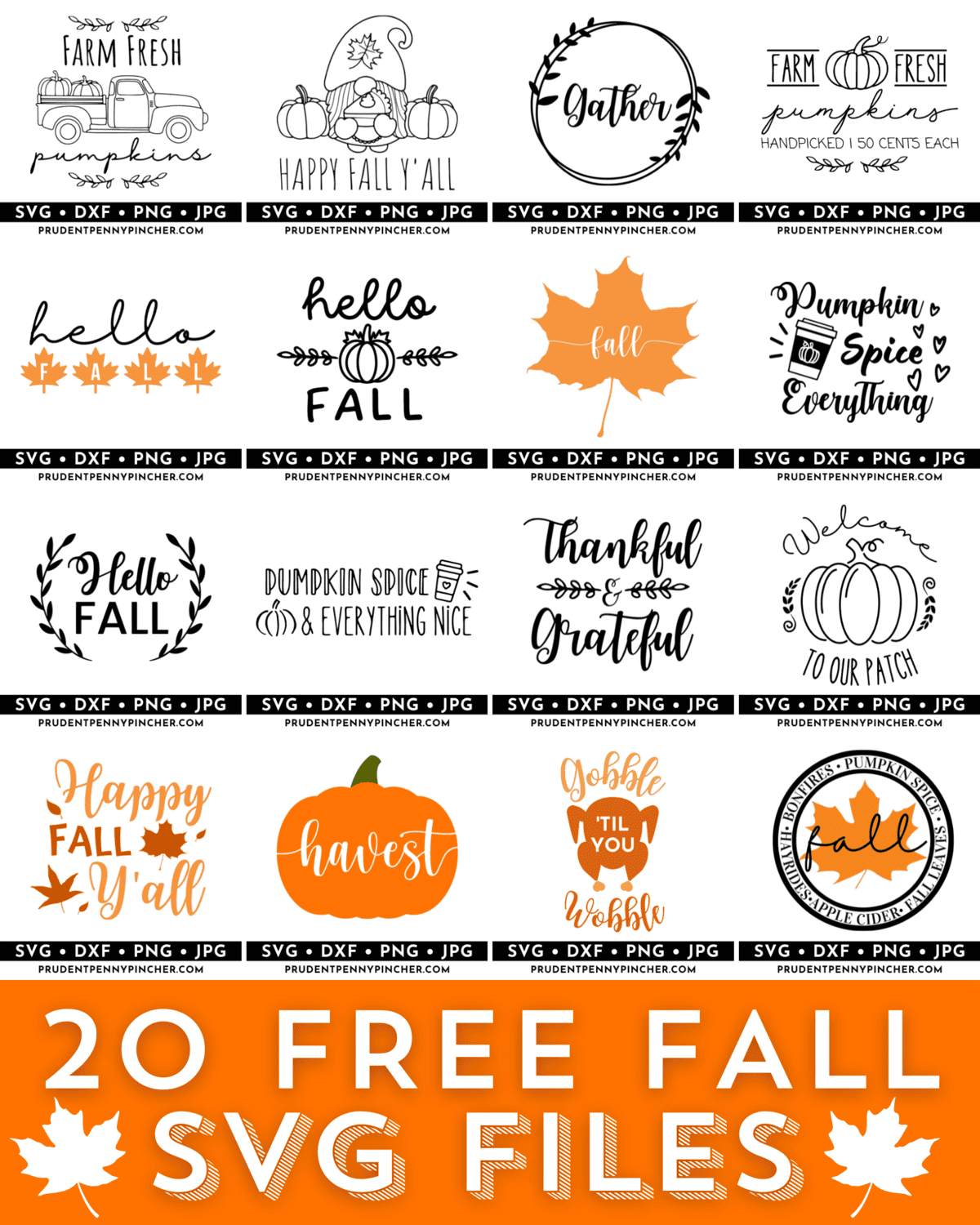
Supplies Needed
- Cricut EasyPress 2 (or another heat press or iron)
- Blank shirt
- Heat Transfer Vinyl (HTV) or Smart Iron-On
- Weeding Tools
- EasyPress Mat (optional)
Cricut Design Space Tutorial
- Open Cricut Design Space (the directions for silhouette studio will be different).
- Click “New Project.”
- Select “Upload” from the bottom left toolbar.
- Choose your SVG file.
- Click “Add to Canvas.”
- Depending on whether your design will be all one color or not, you can optionally select “Attach” to make the design stay in place. If using multiple colors, only “Attach” the same colors together.
- Click “Make It.”
- The software will send the information from Design Space to your Cricut machine.
- Follow the prompts to continue to cut.
- Select “mirror” on the cut screen if you are using iron-on vinyl.
If you are using an EasyPress, here is a guide to help you. It will tell you what settings to use for your press depending on fabric type, adhesive vinyl type, and more.
Silhouette Machine Instructions
- To add the SVG design to your Silhouette Studio library, select File –> Library–> Import to Library.
- Select the “Send” button on the top right once your design is ready to cut.
- Follow the prompts to choose the right materials for your particular project.
Fall SVG Files



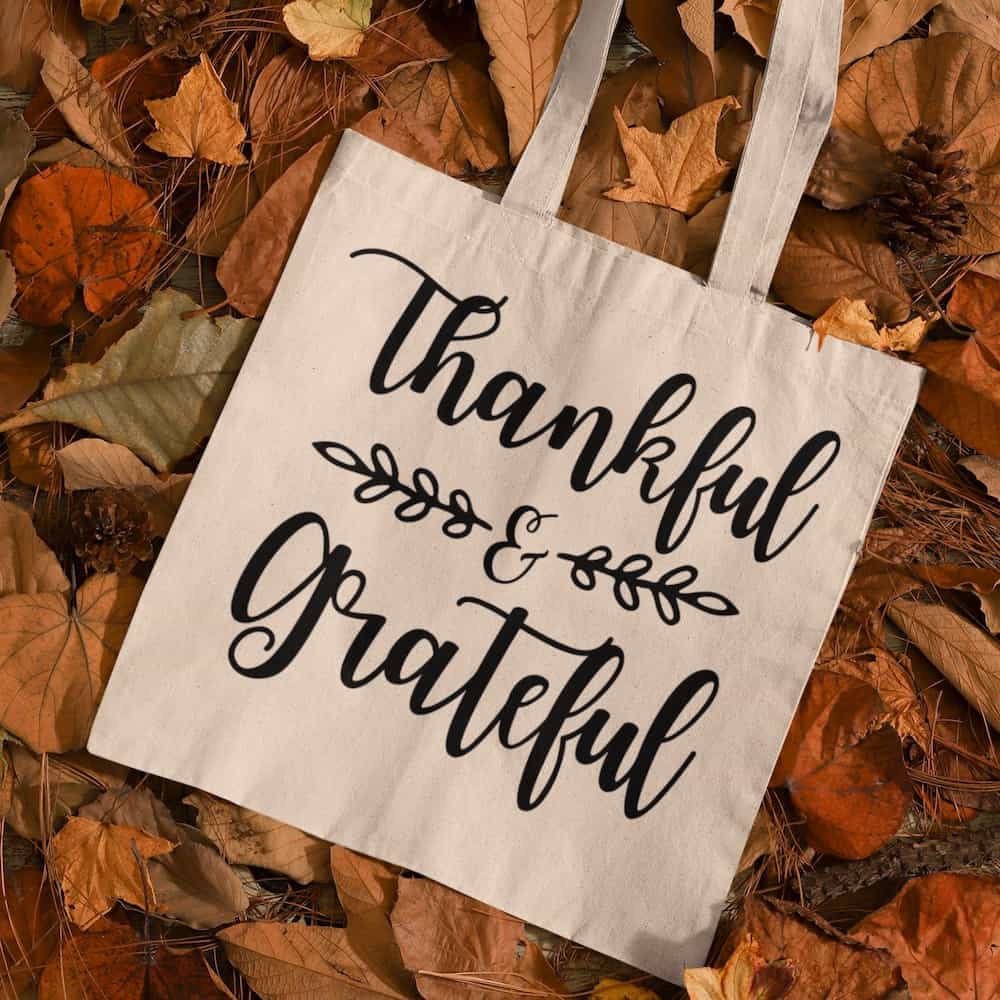

















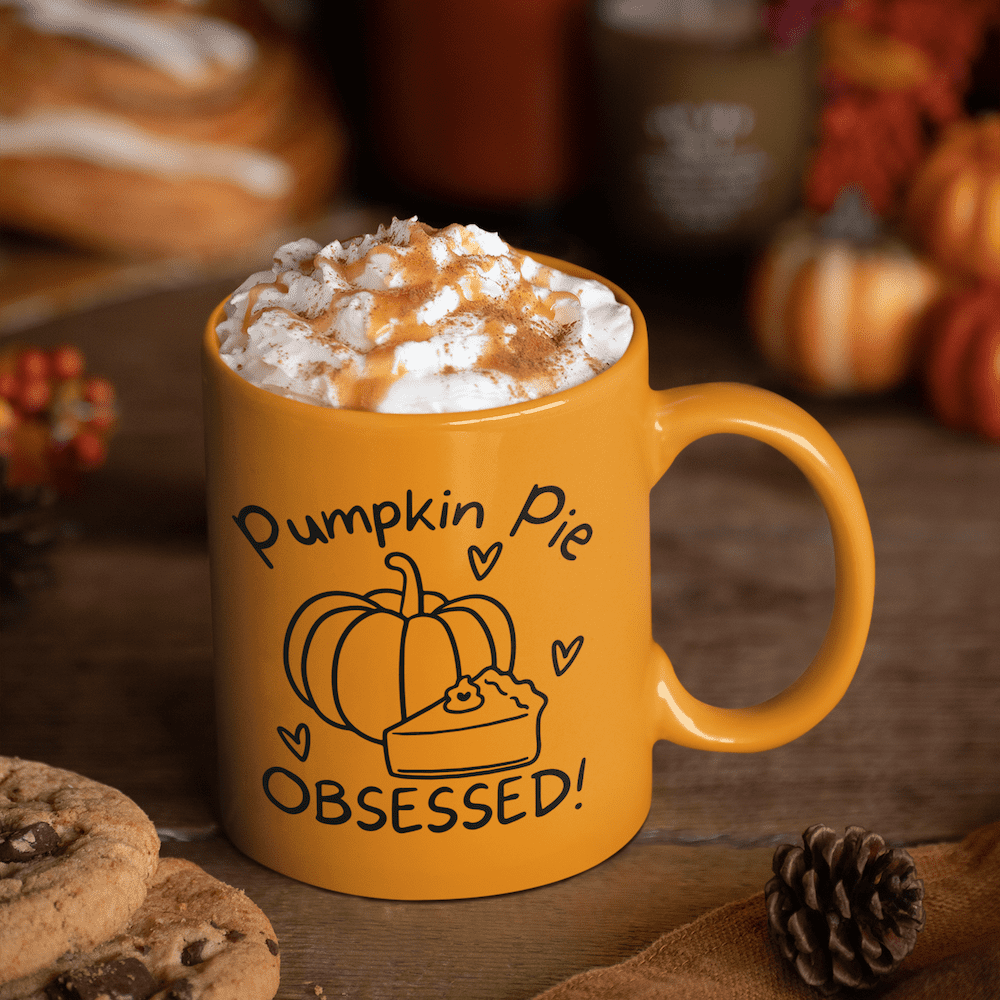
If you tried one of these SVGs or any other SVG Files on my website, please leave a 📝 comment below and let me know how it went!
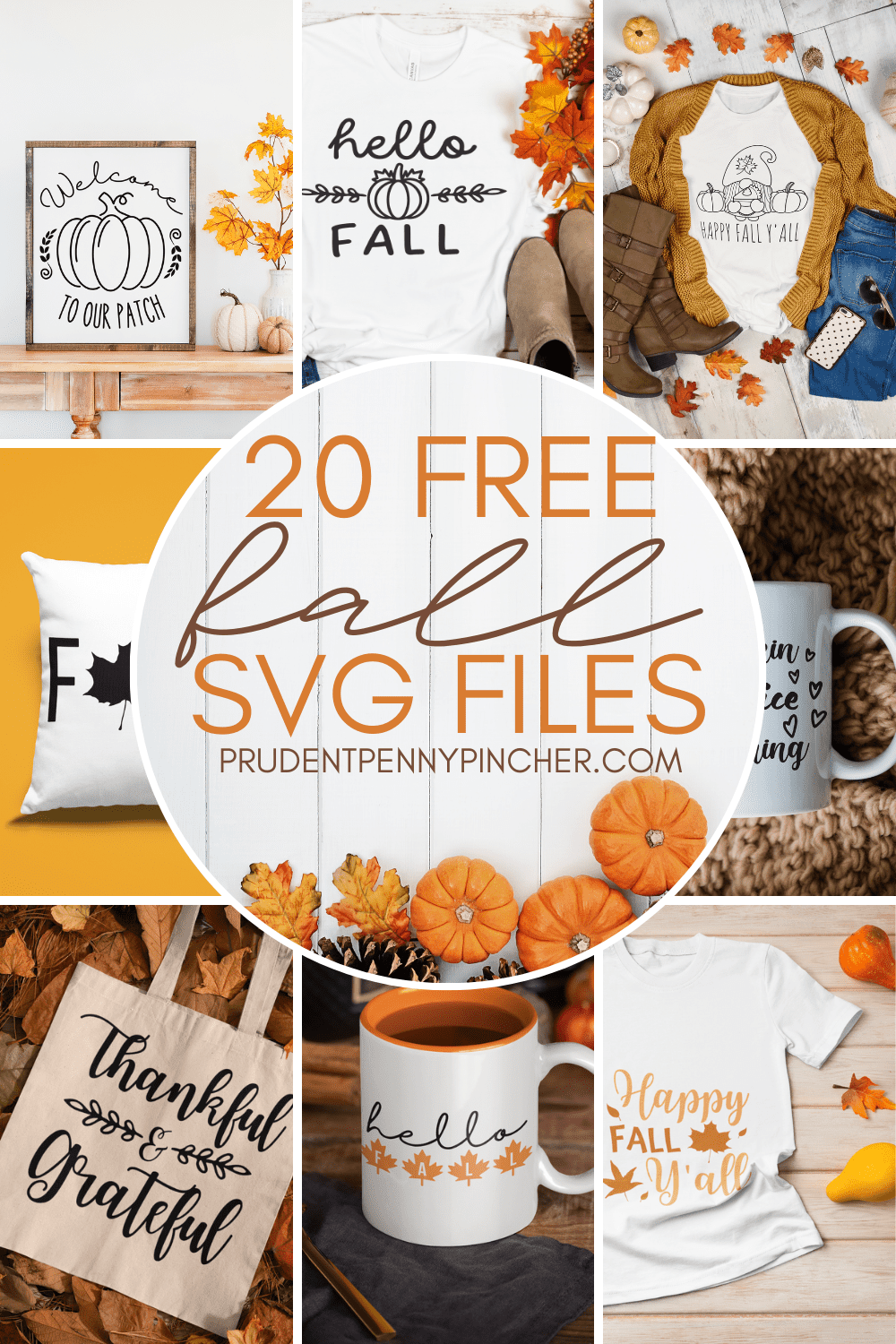
More SVG Files
- 15 Free Teacher SVG Files
- 20 Free Easter SVG Files
- 10 Free St Patrick’s Day SVG Files
- 10 Free Snowman SVG Files
More Fall Crafts and Decor Ideas
- 100 Best DIY Fall Crafts for Adults
- 100 Cheap and Easy DIY Fall Decor Ideas
- 30 Free Fall Printables for Fall Decorating
- 100 Dollar Tree Fall Decor Ideas
Follow me on Pinterest, Facebook, Flipboard, or Instagram for more inspiration on crafts, DIY, free printables, and recipes!
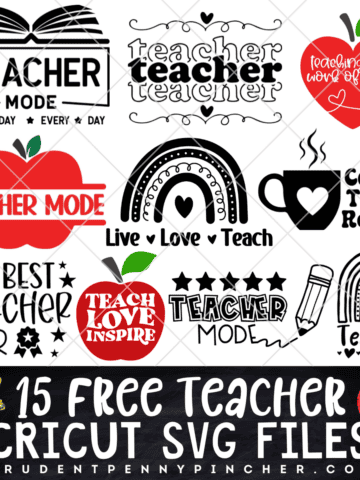


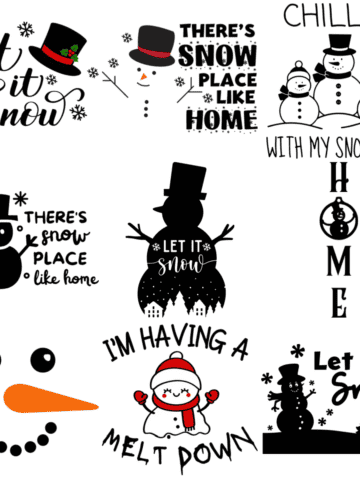

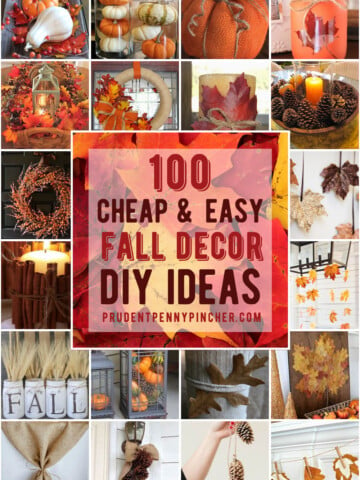


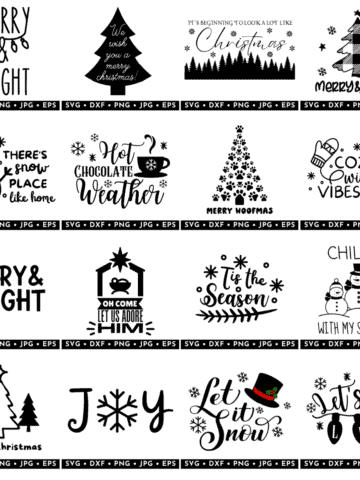





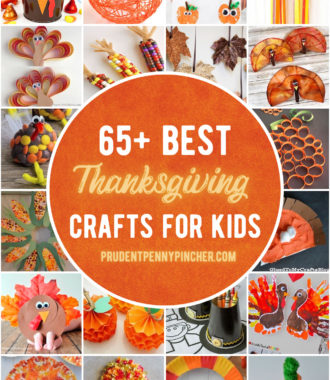
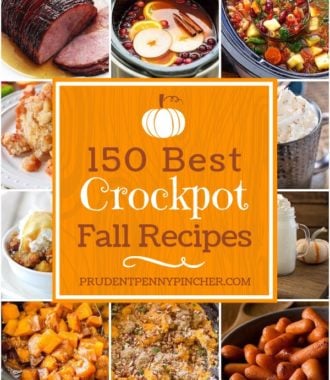
glora says
HAVE CODE BUT DONT KNOW HOW TO LIKE TO PAGE FOR DOWNLOADS